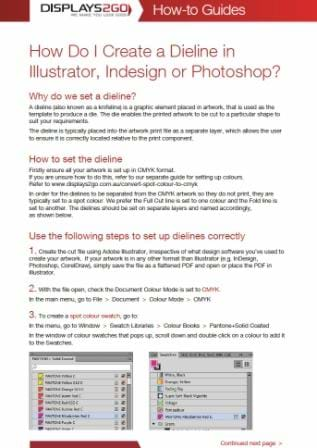How do I create a dieline in Adobe Illustrator, In Design or Photoshop?
Why do we set a dieline?
A dieline (also known as a knifeline) is a graphic element placed in artwork, that is used as the template to produce a die. The die enables the printed artwork to be cut to a particular shape to suit your requirements.
The dieline is typically placed into the artwork print file as a separate layer, which allows the user to ensure it is correctly located relative to the print component.
How to set the dieline
Firstly, ensure all your artwork is set up in CMYK format. If you are unsure how to do this, refer to our separate guide for setting up spot colours to CMYK.
In order for the dielines to be separated from the CMYK artwork so they do not print, they are typically set to a spot colour. We prefer the full cutline to be set to one colour and the fold line set to a different colour. The dielines should be set on separate layers and named accordingly, as shown below.
Use the following steps to set up dielines correctly
1. Create the cut file using Adobe Illustrator, irrespective of what design software you’ve used to create your artwork. If your artwork is in any other format than Illustrator (e.g. InDesign, Photoshop, CorelDraw), simply save the file as a flattened PDF and open or place the PDF in Illustrator.
2. With the file open, check the Document Colour Mode is set to CMYK. In the main menu, go to File > Document > Colour Mode > CMYK
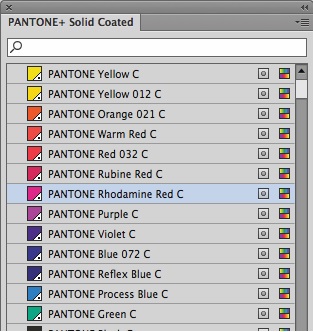
3. In the menu, go to Window > Swatch Libraries > Colour Books > Pantone+Solid Coated
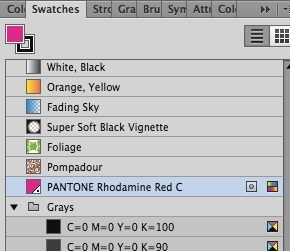
4. In the window of colour swatches that pops up, scroll down and double click on a colour to add it to the Swatches.
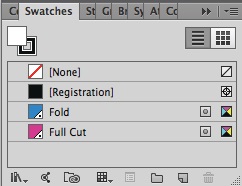
5. Rename the swatch to ‘Full Cut’ or ‘Fold” as appropriate.
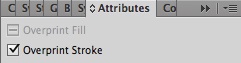
6. Create your dieline on a separate layer, with the outline colour set to the spot swatch with no fill.
IMPORTANT: Set the dieline Attribute to Overprint Stroke: In the main menu, go to Window > Attributes > Overprint > Stroke
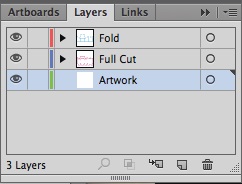
7. Name the layers either ‘Full Cut’ or ‘Fold’
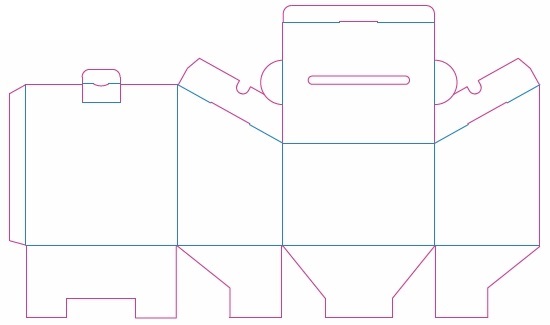
8. The dielines can be made up of individual segments or continuous lines. An example of a dieline showing full cut and fold lines is shown on the left.
We're here for you
Need some help?
If you're needing some advice or just a helping hand, please get in touch with our team, by clicking this button. Complete the enquiry form and one of our specialists will call you back as soon as we can.